
Thank you for choosing the ONN Remote Control. This remote control can operate a wide range of electronic devices and works across brands and models. Use the code finder tool below to quickly find compatible codes for the different devices in your home. If there are several codes available for your device, test each one and select the code that is the most compatible with your device.
To find your code, enter your device information:
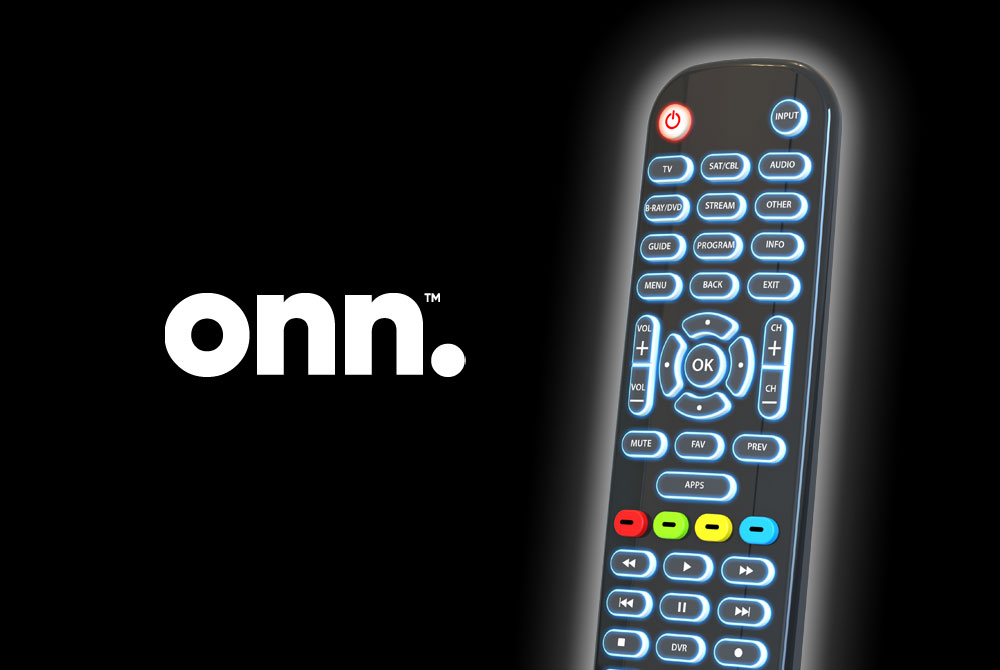
Programming your remote is as easy as 1,2,3

Press and hold the ![]() button until the
button until the ![]() button lights up red.
button lights up red.
The ![]() button’s red indicator light remains red.
button’s red indicator light remains red.
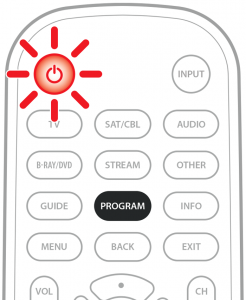

Select the device you want to program from the Device Categories:
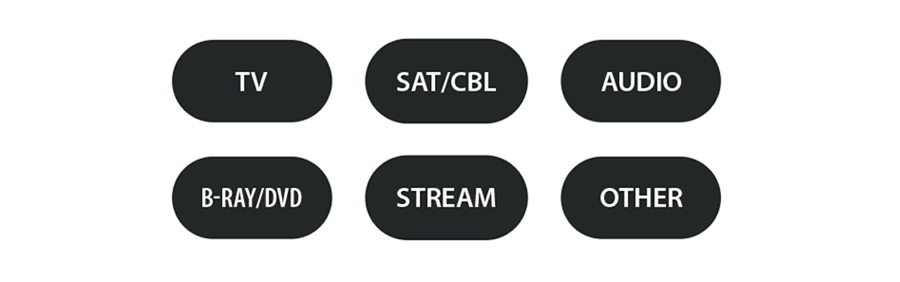
The ![]() button’s red indicator light blinks once and remains on.
button’s red indicator light blinks once and remains on.
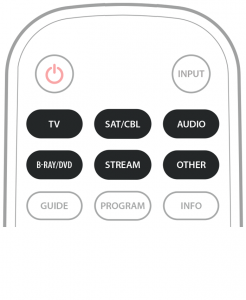

Enter the 4-digit code from the included list for the category and brand of your device.
The ![]() button’s red indicator light shuts off if a valid code was entered.
button’s red indicator light shuts off if a valid code was entered.
If the ![]() button’s red indicator light is still on that means an incorrect code was entered. In that case, check the list again and re-enter the code.
button’s red indicator light is still on that means an incorrect code was entered. In that case, check the list again and re-enter the code.
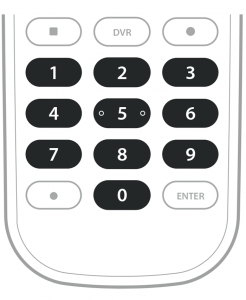
Programming Tutorials
Your ONN remote can control up to 6 devices and is remarkably easy to set up. These video tutorials will give you step-by-step instructions for programming the remote control. Watch and learn.
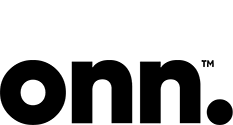
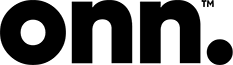

 Trouble with the Code Finder? Click here to refresh.
Trouble with the Code Finder? Click here to refresh.